Like the Diablo games before it, Diablo 4 is all about loot. So much of the game revolves around getting the better gear needed to take on its toughest challenges. That’s why it’s so strange that the game’s settings menu includes a way to instantly compare items that isn’t enabled by default.
See, like many modern games, Diablo 4 assigns a power level to all of the items you receive. That power level is supposed to represent the item’s overall stats and bonuses. By default, the game tells you when an item you just picked up has a higher or lower power level than the item you currently have equipped in the same slot. Your instincts will probably tell you to equip the item with the higher Item Power Level. Sometimes, especially in the early game, that will be the right move.
As you progress through Diablo 4, though, you’ll find that Item Power Level isn’t always a great indicator of an item’s actual value to you. What’s often much more important are the stat modifiers and bonuses each item possesses. For instance, a dagger you picked up at a higher level might offer more raw attack power than the one you currently have equipped. As such, the game will often assign that dagger a higher overall power level. However, what if you’re a ranged Rogue who uses Poison and doesn’t care about melee attack power? What if, in that instance, the lower attack power weapon actually gives you more overall Poison damage? In most cases, you’ll actually want to equip the item wiht the lower power level. However, the game obviously doesn’t know that.
Because of that, you often have to spend a lot of time eyeballing two items to see which one is actually more valuable to you overall. On the one hand, it’s nice that the real value of the game’s gear isn’t limited to a simple Item Power Level number. On the other hand, the process of diligently comparing all the loot you pick up to see which stats are more valuable to you can quickly grow tiresome. Thankfully, there is a better way.
First off, open your Diablo 4 settings. From there, go to the “Gameplay” tab. In that tab, you should see an option for Advanced Tooltip Compare. It will look like this.
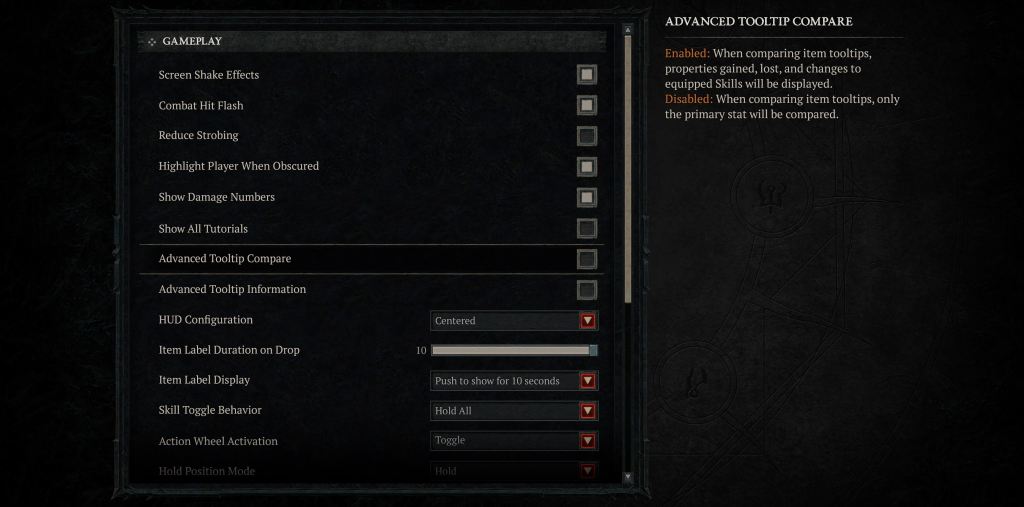
You’ll want to enable that option right away if you haven’t don so already. Why? Well, it allows you to compare every stat and bonus on a piece of gear to see how it compares to the one you currently have equipped in that slot. You just have to hit the Shift button (or your console equivalent) while you have an unequipped item selected to see how it compares to your equipped item.
So here’s how the item comparison process looks before you enable that setting:
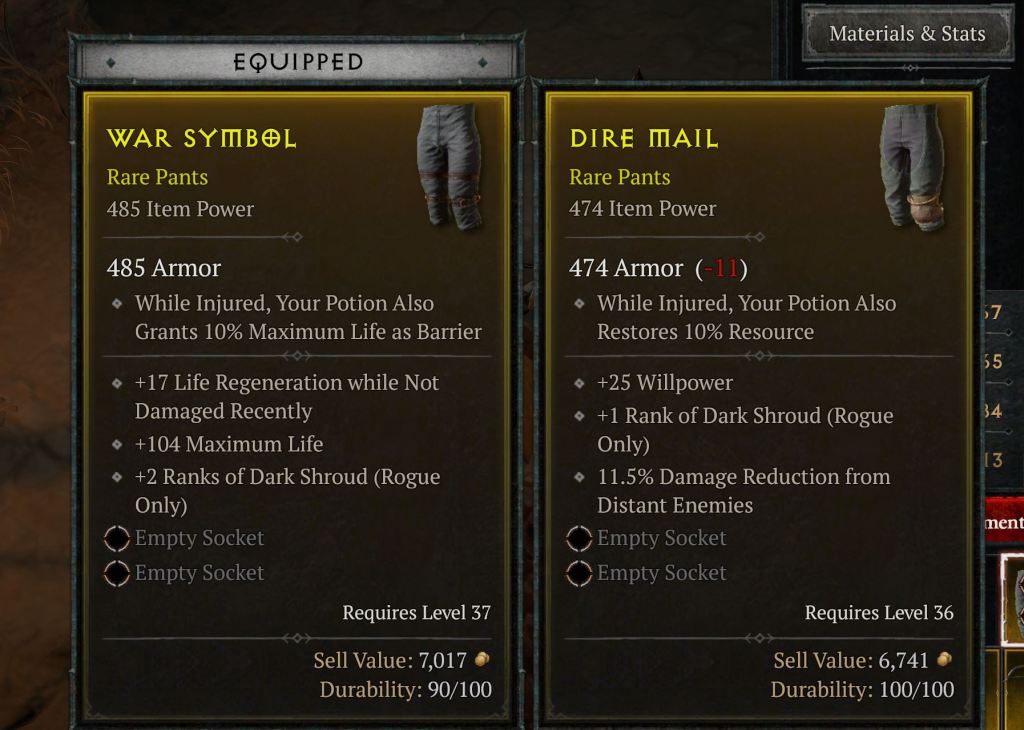
And here is what it looks like after you’ve enabled that setting:
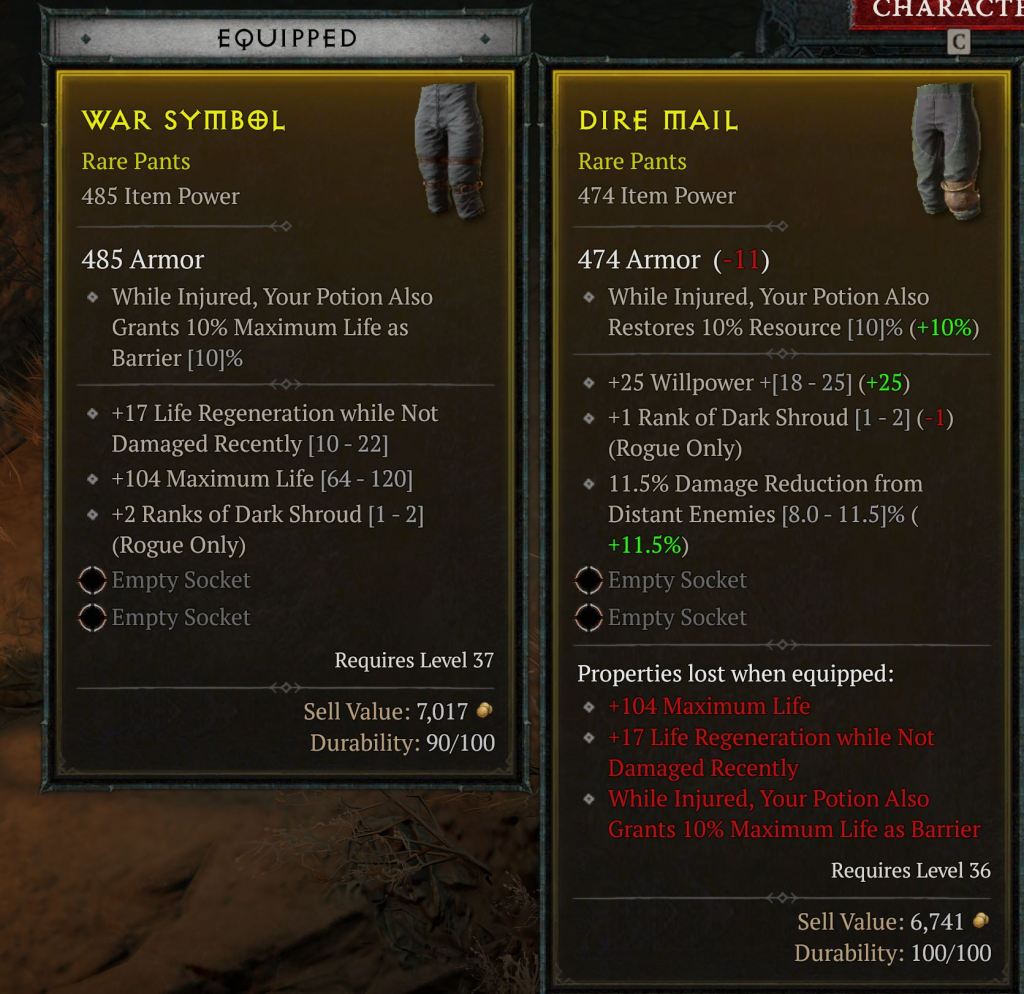
As you can see, this feature shows you exactly what you’re gaining and losing by swapping items. It might not mean much in the early game, but it will become incredibly valuable in the late game when optimizing your character can mean the difference between life and death.
More importantly, this tooltip shows you that quite a lot of that “useless” gear you were picking up is actually incredibly valuable. You might think that anything that isn’t a Legendary or better item should be ignored, but that’s not always true. Some Yellow items actually feature insane stat buffs that can be further enhanced by adding a Legendary Aspect to the gear or “rerolling” one of the item’s lesser stats at the Occultist.
The point is that you should always be taking a better look at the item you loot in Diablo 4. Some of them are little more than salvage, but you’d be surprised by how often one build’s trash becomes another’s treasure. Thankfully, this setting makes it much easier to ensure you don’t throw a gem away.
